How to Book Parents Evening Appointments using MyChildAtSchool
Login to the MCAS Parent Portal, from the left Menu select the Parents Evening option. This will open the Parents Evening page displaying the Appointments that can be booked.
Login to the MCAS Parent Portal, from the left Menu select the Parents Evening option. This will open the Parents Evening page displaying the Appointments that can be booked.
The available Appointments are displayed in red Blocks, click on a Block to Book your Appointment. Then from the listed Times click on the word Book to the right.
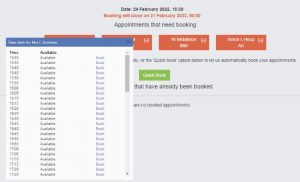
The Booked Block will then be removed from the Appointments list and displayed below as Booked. To remove the Booking click on the X to the right. The Appointment will then display at the top again ready to be Booked again.
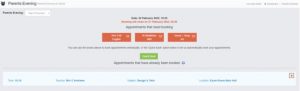
When all of the Appointments have been Booked there will be no red Blocks displayed and the Bookings will be listed.
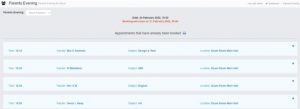
Clicking the Quick Book button allows Appointments to be Automatically Booked. When selected enter the Time you would like for your first Appointment then click the Find Bookings button. All of your Appointments will then be selected, to deselect a time untick the box, when finished click the Book Bookings button to save the Appointments, which will then be displayed.
To remove the Booking click on the X to the right. The Appointment will then display at the top ready to be Booked again using the Manual or Auto-Booking options.
Log into the MCAS Parent App and from the Menu select Parents Evening, this will show a list of those available to you, select the one you wish to Book and click the Book button.
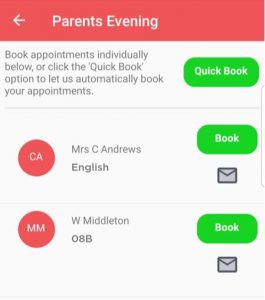
Then select the Time and click the Book button. A message will be displayed Evening booked successfully, click OK.
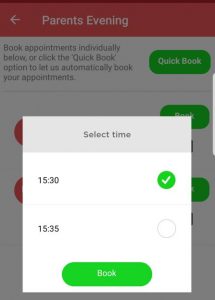
The selected Appointment will now display as booked, with the selected Time, you can Cancel it by clicking the Cancel button.
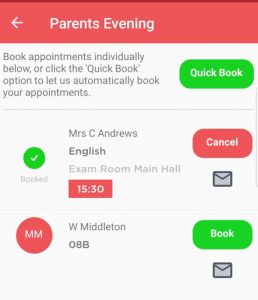
Log into the MCAS Parent App and from the Menu select Parents Evening, this will show a list of those available to you. Clicking the Quick Book button allows Appointments to be Automatically Booked.
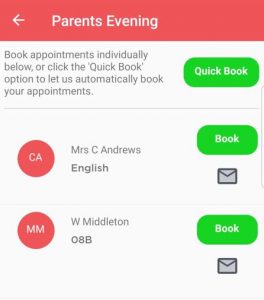
When selected enter the Time you would like for your first Appointment then click the Find Bookings button.
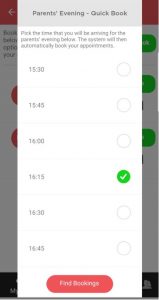
All of your Appointments will then be Booked from the selected Time. to deselect a Time untick the box, when finished click the Book Appointments button to save the Appointments, which will then be displayed.
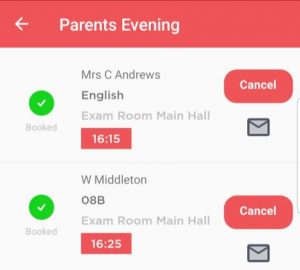
The Appointments can still be Cancelled by clicking the Cancel button.